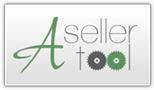Data Download Troubleshooting & Tips
If you cannot get past the "Contacting ASellerTool Server..." screen, try one of the following:
-
Make sure the Windows Firewall is turned OFF.
If your computer uses Windows XP, try these steps:
- Click Start
- Click Settings
- Click Control Panel
- Click "Classic View" in the top left hand corner of the screen
- Click Windows Firewall
- Click "Off"
- Click "Yes" or "Ok" to any security warnings
If your computer uses Windows Vista or Windows 7, try these steps:
- Click Start (The orb in the bottom left corner of the screen)
- Click Settings
- Click Control Panel Click "Classic View" in the top left hand corner of the screen
- Click Windows Firewall
- Click "Off"
- Click "Yes" or "Ok" to any security warnings
-
Make sure any Anti-Virus software is turned OFF,
If your computer uses Windows XP, try these steps:
- Open ActiveSync
- Click File
- Click Connections Settings and make sure it looks like this:

- Make sure the 1st check box is checked
- Make sure the 2nd check box is checked
- Make sure the 3rd check box is NOT checked
- Make sure the the next box "Your computer is connected to" is set to "The Internet"
- Make sure the last check box is checked
- Click OK
If your computer uses Windows Vista or Windows 7, try these steps:
- Open Windows Mobile Device Center
- Click Mobile Device Settings
- Click Connections Settings and make sure it looks like this:

- Make sure the 1st check box is checked
- Make sure the 2nd check box is NOT checked
- Make sure the the next box "Your computer is connected to" is set to "The Internet"
- Make sure the next check box is checked
- Make sure the last check box is NOT checked
- Click OK
- Take your PDA out of the cradle and do a Soft Reset.
- Try doing a fresh data download.