- Backup all personal data from your PDA, as this will wipe out all your data.
- Get a 1GB or 2GB SD card (4GB or above SDHC Card will not work), insert into a computer, right-click it and choose to format the SD card into FAT32
- According to your PDA model, download the zip file below and unzip your computer.
- Transfer 2 files to the SD Card.
- X51: DiAd_K_AximX51_WM5_A12EN.nb0, DiAd_K_AximX51_WM5_A12EN_nb0.crc
- X51V: DiAd_K_AximX51v_WM5_A12EN.nb0, DiAd_K_AximX51v_WM5_A12EN_nb0.crc
- Insert an SD card to your PDA and make sure either the PDA is connected to the AC charger or has a full battery.
- /while holding down both the “Power” and “WiFi” buttons, press the “Reset” pin with a stylus. Continue to hold down the “Power” and “WiFi” buttons until you see the SD Image updater screen.
Here is a video demonstration of the process.
- Press the action key twice and wait for the Rom update to finish.




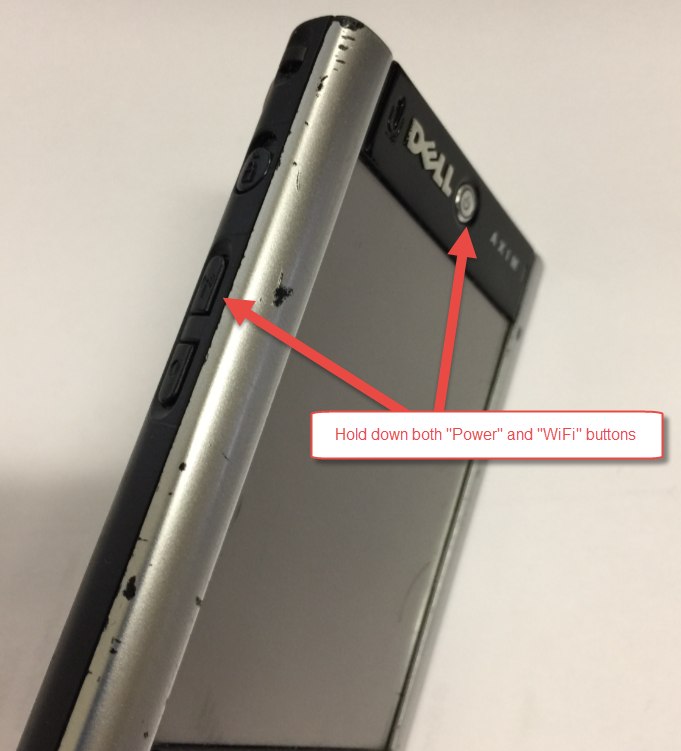
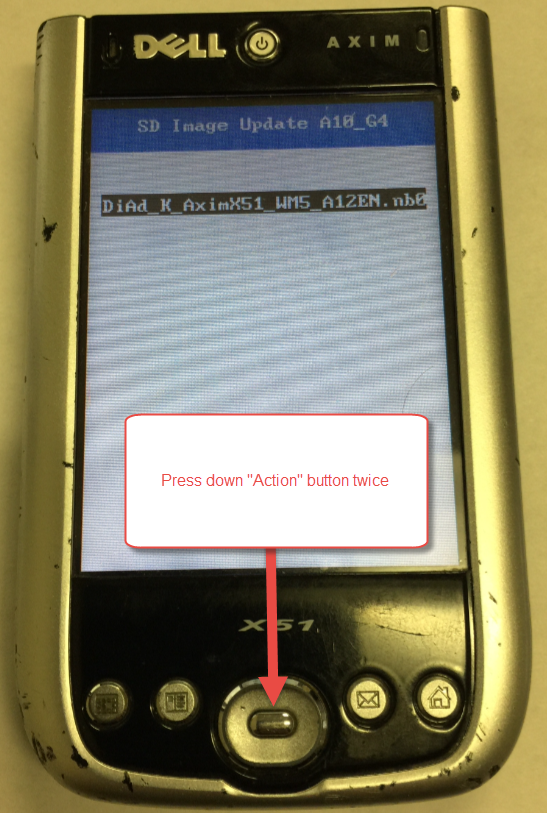

Post your comment on this topic.
Asellertool Support wrote: Nov 17, 2017
If you still have problems installing ROM A12 to your PDA, you can mail the PDA to us and we do it for you. It will be $15 s&h.
Karen wrote: Jul 19, 2017
This is great; however, for some reason when I get to step 7, the ROM file is not recognized. I just have a blank screen displaying the blue bar only.. SD Image Update A10_G4. I did all steps noted. Am I missing something? The SD Card is 2GB, functions properly, and has all files required.