TSP 700II thermal printer is used to print out MF tickets, so you can insert it into each item you listed. This will help you locate the item easily once it is sold. It will print SKU info on receipt paper (just like the ones from the grocery store), and automatically cut the label for you, so you can pull it out from the printer and insert it into your item (such as a book).
- Download printer driver here.
- Fill the form like the screen below.
- Click the software driver download link (6) to download and install the driver
- After you install the driver, connect the USB cable to the computer and turn on the printer.
- If your computer cannot detect TSP 700 printer, follow this troubleshoot.
- Select TSP 700 printer in TurboLister -> Menu (1) -> Printer (2) -> Ticket (Merchant Fulfill) (3) -> Star TSP 700II (4) -> Paper Size, either 72mm x 200mm or other paper size x 200mm (5) Do not choose receipt length.
Workflow to apply MF ticketing to your books.
- Turn on the Print Ticket option in TurboLister. After you scan a book, TSP 700II will print out the MF ticket and cut the label automatically for you. We recommend you list several books in a row before applying for an MF ticket.
- Insert the MF ticket on each book, expose the SKU suffix number. It will be efficient that you work on several books in a row.
- After you are done, your MF book storage will be something like below. The SKU suffix number on the ticket will help you to locate the book quickly after the sale.



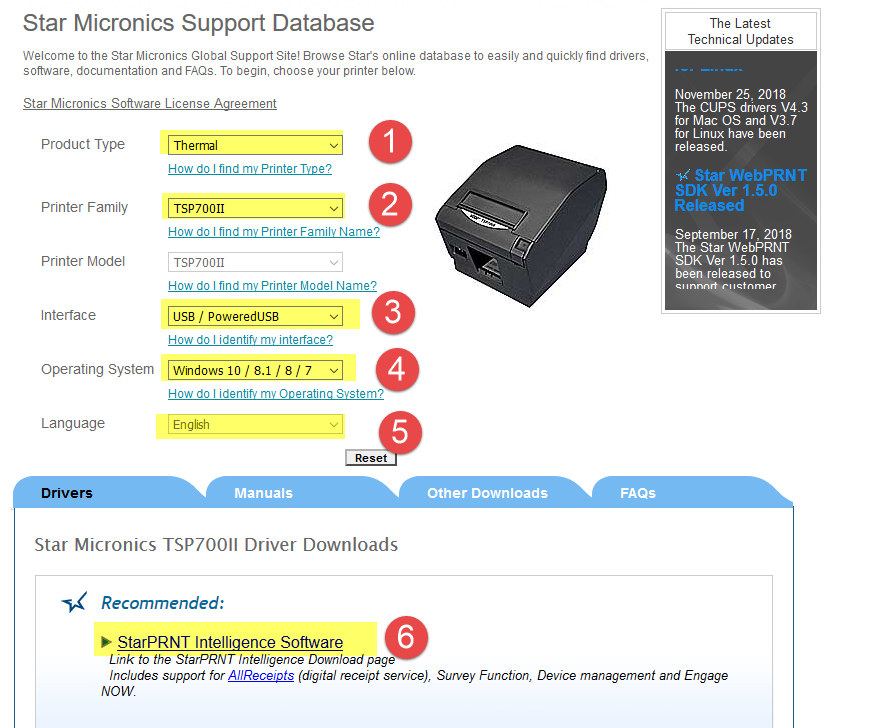





Post your comment on this topic.