After the program starts, click Menu -> Settings to bring up the Settings screen.
- AST User ID and password: You need to use the same user ID you used to sync your Amazon Partner account with ASellerTool.
- Amazon Marketplace: Select the country where you are using Amazon.
- Amazon Seller ID: You can find your seller account ID here.
- Ship-from address (FBA only): Select the address from which you ship your FBA items. Click the “+” button to add or edit your address.



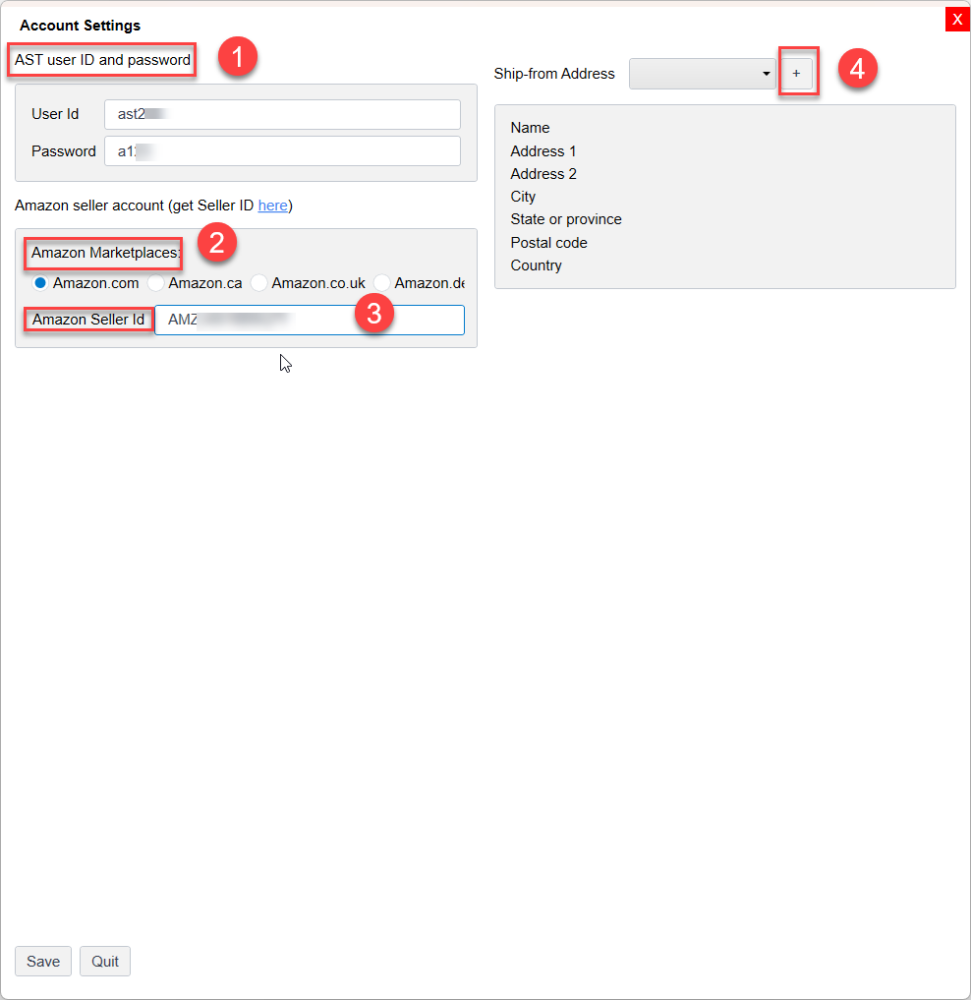

Post your comment on this topic.