Scoutly supports four operating modes to scan items.
- DB: (Database Only) The program will only search from the local database on the phone. For items not found in the database, it will return “not found.” You can pull those items away and use live search to review those “not found” items later. No Internet is required, so the result is returned instantly.
- NF: (Database + Live Search on Not Found items) If the database search can not find the item, it will automatically do a live search on all Amazon items. You can use the live search (LV mode) to research the selected items later. If you signed up for the Professional Plan and want to see the things worth reselling quickly, please use this mode.
- MR: (Database + Live Search on Not Found or Buy) If the item is not found or registered as ‘Accept’ from the database search, the program will automatically do a live search. An automatic live search in MR mode will allow you to confirm that the items in the database search are also accepted based on the current market price with one scan.
- LV: (Live Search Only) The program will only do the live search. Please use this mode if you signed up for the lite plan.
Change the operating mode:
There are two ways to change the operation mode.
p. Method 1:
- Tap the national flag (1) on the main screen to navigate the Quick Selection.
- Select the operation mode (2)
- Tap the Save button (3).
Method 2:
- Tap the “Scoutly” (1) on the screen to open the menu.
- Tap “Operating Mode” (2) from the menu and select an operating mode from the list (3).
You can also tap the magnifying glass icon to do a live search on the current item.
Recommended Operating Mode to be Set:
| What I Want | Lite | Professional |
|---|---|---|
| Fast Scanning | LV | DB or NF |
| More Research on Buying Items | LV | MR |



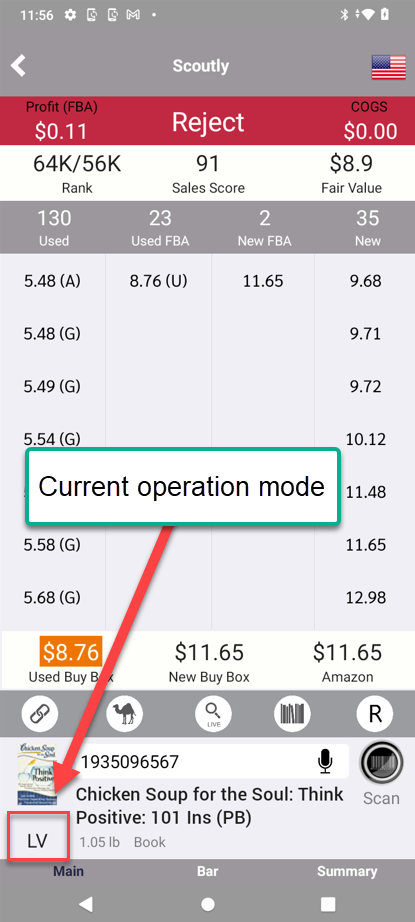
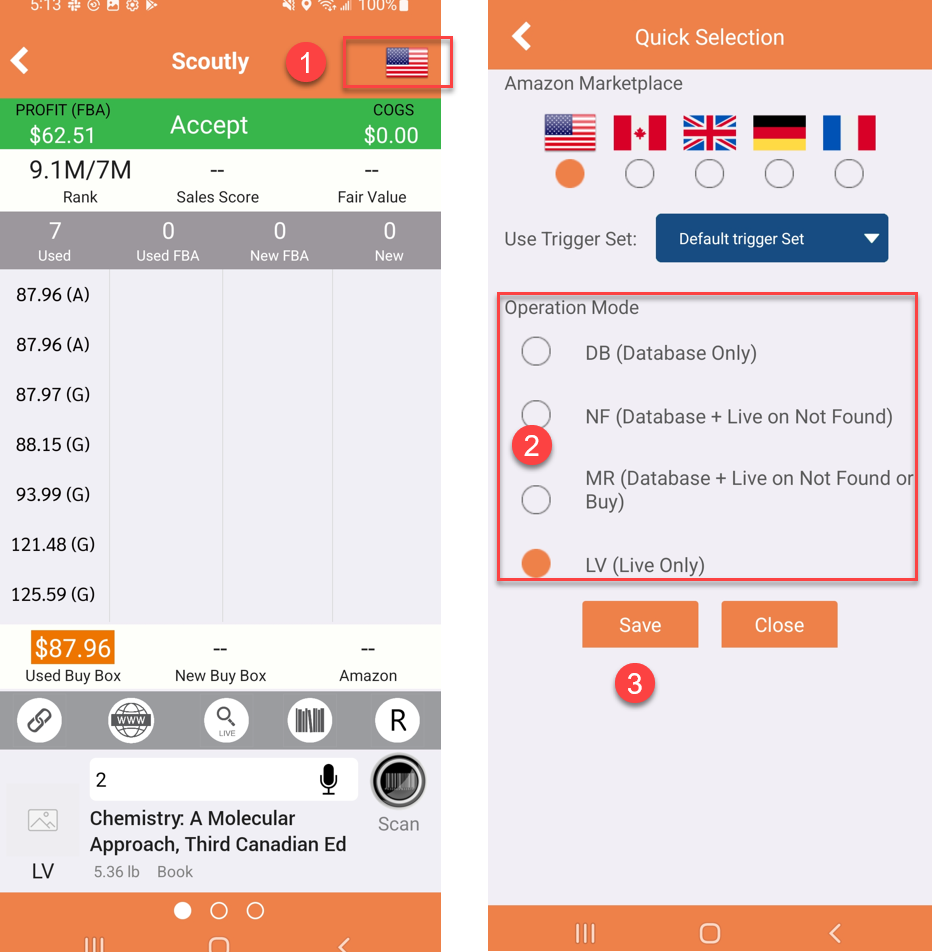


Post your comment on this topic.