- Follow the cloning topic to install the clone for Bluetooth scanner on your Dell X51/X51V.
- Soft reset PDA.
- Scan Factory Reset barcode from the document to factory reset your scanner.
- Scan SPP barcode to configure the scanner into SPP mode. (Old Socket Bluetooth scanner may skip this step).
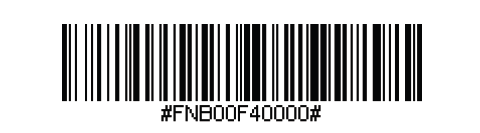
- Tap the Bluetooth icon on your PDA’s right bottom screen, check the “Turn on Bluetooth” option, and click the OK button on the top right screen to go back to the PDA home screen.
- Start the SocketScan program, and click the socket scan icon (1) on the PDA right bottom screen. Then tap Connect CS (2).
- Tap Socket CHS[xxxxxx] in the list of Devices found. After a few seconds, the “Not Paired” status will change to “Connected,” and the scanner’s Blue LED will blink every 3 seconds confirming the connection.
- If it asks for a passcode or passkey, enter 0000 or 1234.
You can follow this video tutorial.






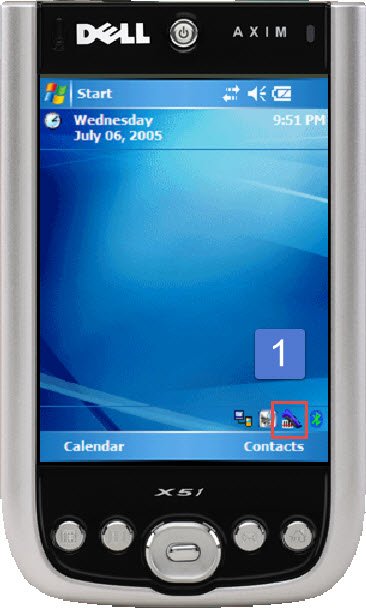




Post your comment on this topic.