A screenshot is very important to show us the issue you are facing and will help us to understand the issue better. Even if you think it is not helpful to send a screenshot, we highly recommend you send one as it will help us solve your problem much faster. After you take the screenshot, you can upload it to imgbb and send us the link.
How to take a screenshot of your iPhone:
- Follow these instructions to take a screenshot of your iPhone.
- Email your screenshot to support@asellertool.com. You can also upload the picture to imgbb and send us the link.



1. Navigate to the screen you want to capture, then press and hold the Home and Lock buttons simultaneously, then release them.
2. The screenshot will appear at the bottom corner of the screen.
3. You can now find the screenshot file in your Photos app.
How to take a screenshot of your Android:



1. Navigate to the screen you want to capture, then press the “Lock” and “Volume Down” buttons on the back of the phone simultaneously.
2. The screenshot will flash onto the screen and then disappear.
3. You can find the screenshot in the “Gallery” app.
How to take a screenshot of your computer screen:
Windows:
- Move your mouse to click on the screen area you want to capture.
- Press Alt + PrtScn buttons on the keyboard simultaneously to capture the screen if you are using a Windows computer.
- Click https://snag.gy/.
- Press Ctrl + V buttons simultaneously to upload the image to the snag website.
- Snag will give you an URL link such as https://snag.gy/Bz1zWC.jpg. You send that link to us.
Mac:
- Press Shift + Command (Cmd) + 4, then drag the box to screenshot the section you would like.
- The screenshot will appear in your “Desktop” folder as a .png file.
- Please send us a link to that file via chat or email.



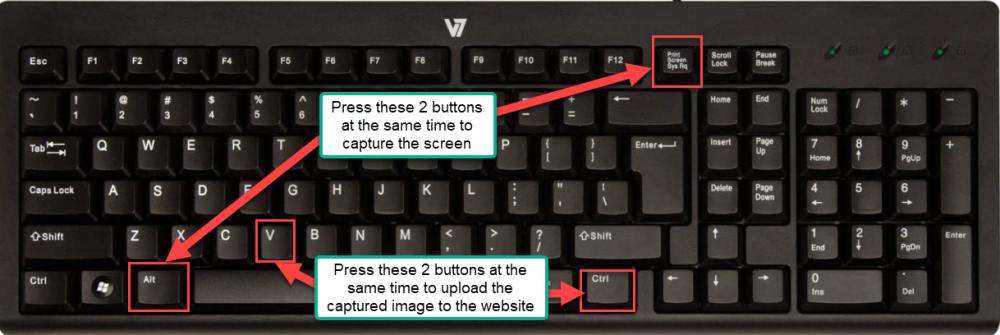

Post your comment on this topic.