If the scanner is currently paired with another phone, turn off the Bluetooth setting on that phone to disconnect the connection with the scanner.
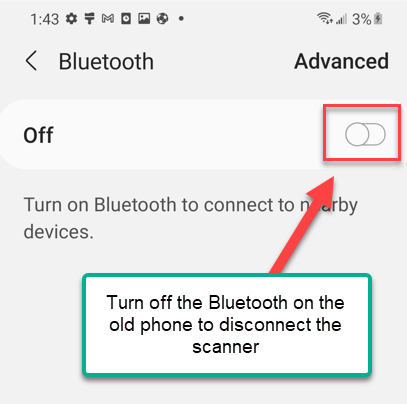
Connect Eyoyo Barcode Scanner to Android:
- Press and hold the scan button (1) on the Eyoyo scanner for 8 seconds or longer until the scanner beeps and blinks blue light. For the newer model, there is only one scan button,
- Tap “Barcode ScannerHID” (4) under “Available Devices.” If you don’t see Barcode ScannerHID, tap “Search”.
- When “Barcode ScannerHID” (5) appears under “Paired Devices” with the “Connected” message below, then the scanner is paired and ready to use. Sometimes you need to tap it to connect.
Connect Eyoyo Barcode Scanner to iPhone:
- Press and hold the scan button (1) on the Eyoyo scanner for 8 seconds or longer until the scanner beeps and blinks blue light. For the newer model, there is only one scan button,
- Tap the “Settings” (2) app from your iPhone.
- Tap the “Bluetooth.” (3)
- Tap “BarCode ScannerHID” (4) which is the Eyoyo scanner, from the list.
5. When the “Connected” message appears next to the “BarCode ScannHID”(5), the scanner is paired and ready to scan the barcode into your iPhone.
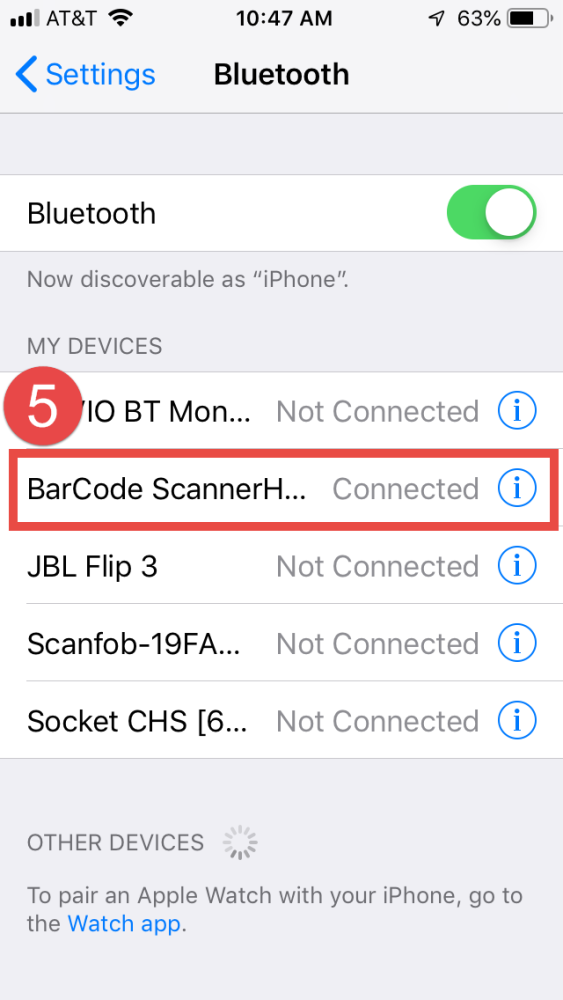
Configure Eyoyo Scanner
- Before you can configure the Eyoyo scanner, you need to turn off the Bluetooth on your phone to disconnect the scanner. Then you can scan the command barcodes below to configure your scanner.
- Scan the command barcode below to enter settings
- Scan the command barcodes below to configure the scanner.
- Scan barcode below to disable ISBN 5 digits supplement code.
. Scan the barcode below to finish the configuration.
- Turn on the Bluetooth on your phone to connect your scanner to verify the new configuration.












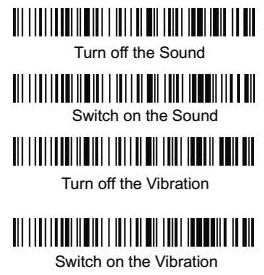
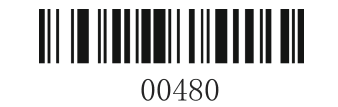
 . Scan the barcode below to finish the configuration.
. Scan the barcode below to finish the configuration.
Post your comment on this topic.