If you want to scan items quickly, download the database onto your phone, available on our $35 Professional Plan. The lite plan only has a Live Search, not a Database. This will allow the app to check the price without accessing the Internet, then return the information in less than a second. Using the database, barcode scanner, and audio cue, you can quickly scan the items with much less work.
There are two ways to access the download screen: from the Dashboard or the Menu.
- Access the download screen from the Dashboard.
- Open Scoutly to access the Dashboard.
- Tap the Download Database icon (1) to go to the database screen.
- Select the country you will be scouting in (2).
- Select download options (3). If you only sell books, then select Book and other media.
- Tap the Start button (4). Keep the download screen on until the Download is complete.
- Access the download screen from the Menu.
- Tap the Scoutly (1) to bring up the Menu.
- Tap Download (2).
Database Download Options
- “Background Download” (1) allows you to switch to other apps while the database downloads in the background.
- “Load Balance” (2) allows the Scoutly app to choose the fastest server to download the database.





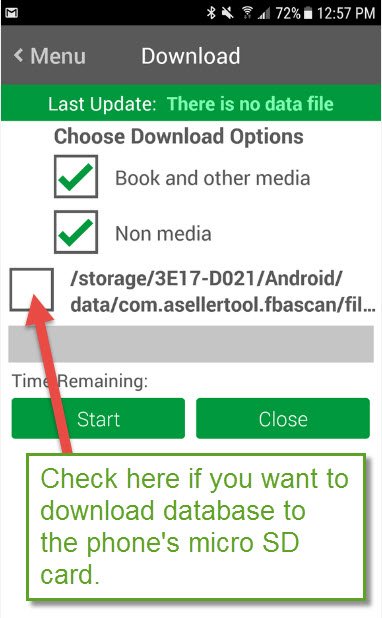
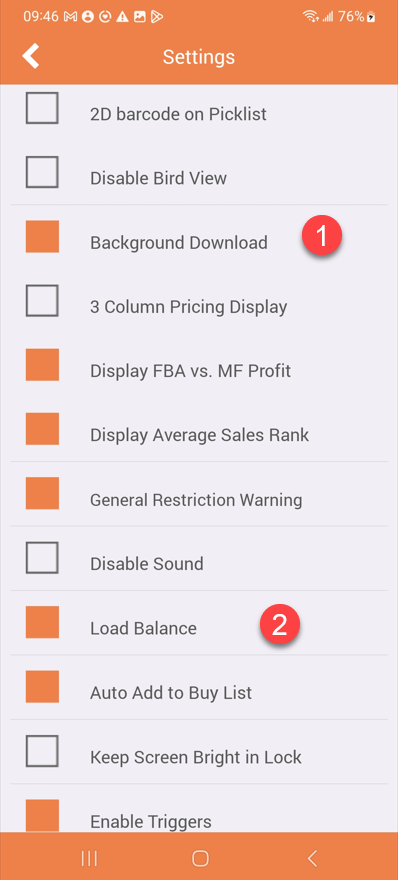

Post your comment on this topic.