After you create a batch, the program will navigate to the List screen.
- Enter the SKU Prefix and Suffix to search your inventory quickly.
- Set Condition.
- Add a condition note. I would recommend copying & pasting a general note, as most buyers don’t bother to read it anyway.
- Set quantity.
- Set your scouting source. Ex. GW for GoodWill.
- Set your buy cost for future accounting needs.
- Click inside 7 and start scanning. You can keep scanning; there is no need to stop until you finish scanning all your books. TurboLister will process them one by one.
- The item will appear. If the status is pending, Amazon will still be processing your listing. In our experience, your listing takes about 15 minutes to 1 hour to go Active.
- Any items with listing issues will be shown here. Click on it so you only see items with listing issues.
- If your item can not be Active after a long time, you can check this listing from Amazon Seller Central or delete it from the batch.
- When there is no listing issue, you can click Box to go to the Box screen.
You can change the price, quantity, and condition notes when the item is not pending.



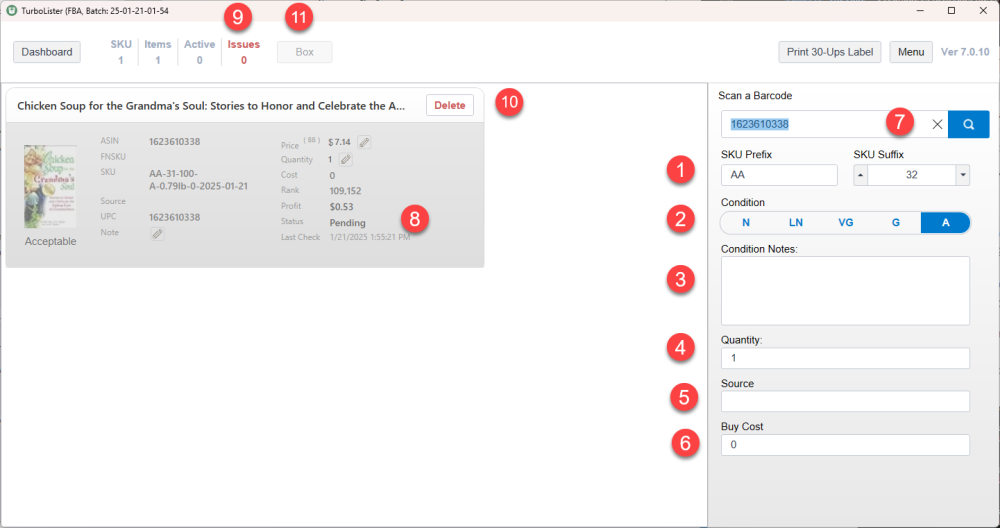

Post your comment on this topic.