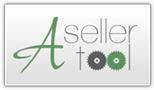***** NOTE: All subscription payment issues for ASellerTool subscriptions are handled securely by PayPal. ASellerTool cannot cancel your subscription for you. *****
Once you have started your subscription, PayPal will automatically renew it for you on the date that it is due monthly, semi-annually, or annually.
***** NOTE: If you change any part of your PayPal Profile it will cancel all active subscriptions *****
To change the method of payment used by PayPal (credit card, instant transfer, echeck, etc.) or to cancel or suspend your ASellerTool subscription, you may cancel your subscription and then renew the subscription HERE.
If you wish to change the payment method that PayPal uses for your subscription, first ADD the new credit card or bank account to your PayPal account, then CHANGE the funding source shown on the ASellerTool subscription record to use the new card/account, and then and only then you may delete the old credit card or account. If you delete a card or account presently being used for your ASellerTool subscription, PayPal will cancel the subscription. If this happens, simply return HERE to renew your subscription.
You may wish to contact PayPal for further instructions on how to manage your PayPal account, but here some general instructions to add/delete credit cards and bank accounts in PayPal, and change your ASellerTool subscription to use them:
- If you have recently received a "Payment Failed" notice from PayPal for your latest ASellerTool subscription renewal, PayPal will retry two more times, giving you enough time to rectify the funding source for the subscription by logging in and adding funds.
- You can add additional credit cards and bank accounts to your PayPal account at any time, to be used as you desire.
- You can change your ASellerTool subscription at any time to use any credit card or bank account that is currently on file with PayPal.
- Login to PayPal and click on Profile.
- Click on "Credit Cards" or "Bank Accounts" under "Financial Information"
- Add the new account
- You can find more on Adding a bank account or a credit card HERE
PayPal will give you further instructions on how to fully establish the new account. DO NOT delete the current credit card or bank account that is being used for ASellerTool subscription payments. If you do, PayPal will prematurely cancel your subscription!
After you have fully established a new credit card or bank account with PayPal:
- 1. Log into your PayPal Account
- 2. Click "Profile" near the top of the page
- 3. Click "My pre-approved payments" under "Financial Information" (Don't see this step? Follow the instructions below)
- 4. Select the merchant whose agreement you want to change under "Merchant"
- 5. Click "Change" under "Funding Source"
- 6. Select an alternate payment method and click "Save" OR
- 1. Log in to your PayPal account
- 2. Click "Profile" near the top of the page
- 3. Click "My money" under "My Profile"
- 4. Click "Update" in "My pre-approved payments" section
- 5. Select the merchant whose agreement you want to change under "Merchant"
- 6. Click "Change" under "Funding Source"
- 7. Select an alternate payment method and click "Save"
You can if you wish delete unused credit cards or bank accounts from PayPal's list of accounts, but only do this after you have changed the ASellerTool subscription funding source to use the new credit card or bank account.